5 Easy Steps To Deploy A Virtual Desktop Infrastructure

Audio : Listen to This Blog.
Though the buzz around VDI has reduced since its inception, the challenges surrounding the virtual desktop infrastructure space are far from being addressed. The main reasons why organizations choose VDI are:
- Simpler management – less panes of glass to manage
- Centralized storage
- Better storage and resource utilization
- Security (data resides only in the data center)
- Reduced costs (though very difficult to measure)
Once a decision for VDI transformation has been made, it’s time to pick the desktops that would be good fits for VDI. Some would still be better off being physical desktops. On top of this, there are other key points to consider:
- VDI model – VMware/Xen/Hyper-V
- User Experience/Usage Patterns – Different expectations on storage, compute, network for different sets of users (defining IOPs, SLAs etc.)
- Profile/Persona management
- Persistent or non-persistent desktops
- Floating or Fixed desktop pools
- App virtualization, layering, and delivery
- Client devices – thin clients, zero clients, mobile, BYOD, BYOPC
A Typical VDI Deployment
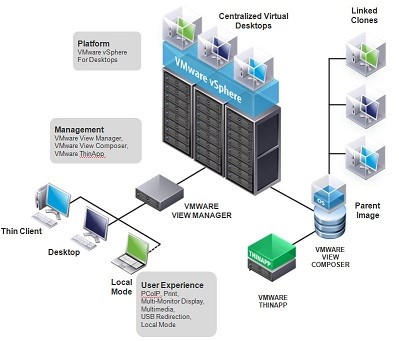
A typical VDI environment (e.g. with VMware) , like the one shown above, has centralized storage, View Manager, and View Composer, Connection Server and the end devices.
Centralized Storage – this stores all the virtual desktops data, the profile data, parent images and linked clones.
VMware View Connection Server – enables the virtual desktop connect to the end devices
VMware View Composer – this enables the creation of linked clones for better space utilization while deploying desktop pools or provisioning virtual desktops.
VMware Linked Clones – The difference between a full clone and linked clone is that only a single parent VM or a master image is created for a desktop pool. The usable VM has a linked clone disk which is unique to that desktop VM. In essence, a desktop pool is a combination of the linked clone disk and the master image disk (which is common for all desktops in a given pool).
For example, a Windows 7 desktop pool will have in its master image the base OS and all the required software packages. With this as a parent, individual Windows 7 desktops can be provisioned on the fly by just creating the linked clone disk which is unique to that desktop and also smaller in size than the master.
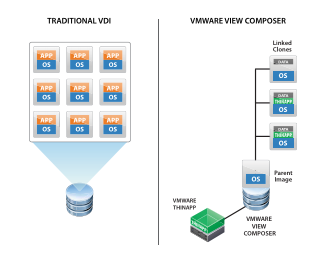
1. Creating the Master Image
- Create a VM with required settings, install the required OS and log in to the VM.
- Install View Agent
- Join the machine to the domain.
- Issue IP release using Windows command ipconfig /release and shutdown the VM.
- Take a snapshot.
2. Creating the Desktop Pool
- Open VMware View Administrator, and enter the vCenter Server settings to connect the View system.
- Once the vCenter is added successfully, a new pool can be added by selecting Add Pool and Automated as the option (most popular).
- The User assignment setting can be selected as Dedicated if users should receive the same desktops all the time. Else, Floating desktops can be selected.
- In the vCenter Server page, select linked clone option and specify a name.
- Specify maximum number of desktops.
- Select the Snapshot of the master VM created in previous step (Creating the master image) and confirm.
Once this is done, the desktop pool gets created and inside the pool, desktops start getting provisioned using linked clone technology (Master VM snapshot + linked clone disk)
3. Connecting to an Individual Desktop
- Open View Client.
- Specify the Connection Server IP with domain credentials of the end user.
- Select the protocol, either PCoIP or RDP.
- Connect.
A remote session will open up with a desktop available from the provisioned desktops in the desktop pool.
4. Refresh
Once the user logs off from the session, the desktop goes through a refresh wherein the linked clone disk is reverted back to its original state. The master VM anyway is a read-only VM since all the desktops in the pool access this. Once the linked clone is reverted to its original state, the desktop resurfaces again as an available desktop in the pool, to be used again as fresh Windows system for another user.
5. Recompose
This process is to create the desktops once again using a different master image. For example, if there was a patch to be updated in one of the applications (anti-virus update) in the master image, the patch can be applied and a snapshot taken. In the Recompose option, the new snapshot can be selected, and a new set of desktops are created that have the application patch installed.
VDI Challenges
Scalability constraints: Though VDI deployments with converged storage are scalable, they may not keep up to the performance expectations. For example, when scaling up VMs, you might add additional storage but may not have the available IOPs or bandwidth to service them immediately.
Boot storms: High IOPs is expected during user boot times, which usually is the opening hours for a virtualized office. Similarly, high load is placed on the storage during virus scans.
RoI: VDI costs need to be lower than the physical infrastructure it replaced, but ROI calculation for VDI is a tricky exercise.
Experience: Desktop experience for the user needs to be consistent or at least at par with the physical counterparts. This entails some monitoring and re-configuration of infrastructure on a timely basis.
Hyperconvergence for VDI
One of the solutions to address the above challenges is hyperconverged storage for VDI. As the new data center enabler, it’s only natural that hyperconvergence is put to good use for VDI deployments.
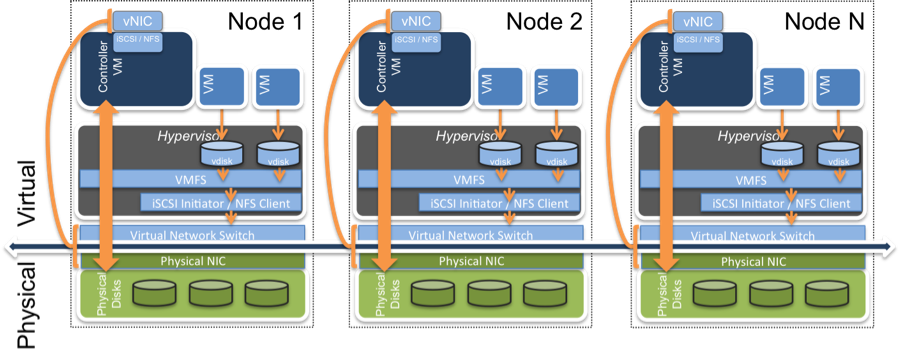
In a hyperconverged environment, storage, compute and network elements are optimized to work together on a commodity equipment. Each system or node has its own physical resources, including traditional disks and a flash storage to access ‘hot’ data. So in a hyperconverged deployment, when you scale up, you scale up compute, storage and network proportionately, which is exactly what’s required during VDI scale-up. Many VDI deployments using centralized storage having failed to provide the expected advantages, we’ll have to wait and see if hyperconverged infrastructure can unleash the true power of VDI…!
