4 easy steps for benchmark testing (using vSphere replication)

Audio : Listen to This Blog.
This blog will discuss about vSphere Replication when no third party replication product is needed (i.e. there is no SRA to be configured). Before that, we need to know VMware vSphere Site Recovery Manager, i.e., SRM. SRM is a disaster recovery management product from VMware that provides automated failover and disaster recovery testing. VMware SRM automates the process of synchronizing recovery data between the primary and backup data center sites by using a third-party replication product or vSphere Replication to copy virtual machine data to a secondary site.
SRM replication choices:
- Array-based/ storage Array replication
- vSphere Replication
Description
Here we will discuss about vSphere Replication. Note: vSphere Replication will not be available in the trial version of SRM and to overcome this we need to deploy vSphere Replication appliance on both primary and secondary sites.
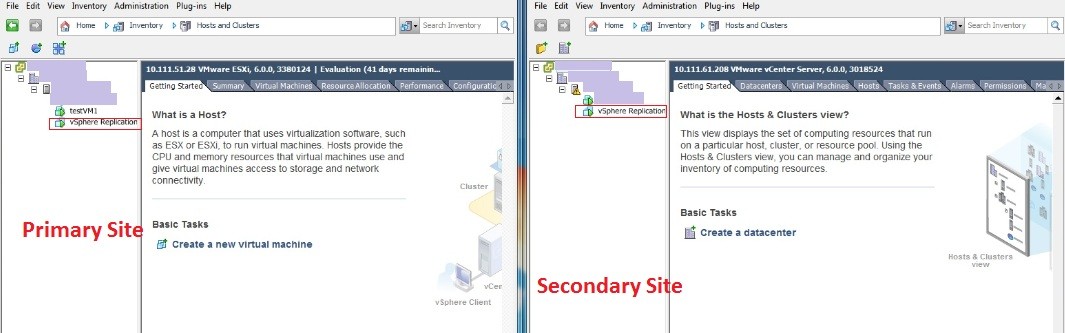
vSphere Replication
vSphere Replication is a feature of vSphere 5.0 and Site Recovery Manager (SRM) 5.0 that automates the failover of virtual servers to a recovery site. VMware vSphere Replication is a hypervisor-based, asynchronous replication solution for vSphere virtual machines. vSphere Replication delivers flexible, reliable and cost-efficient replication to enable data protection and disaster recovery for all virtual machines in your environment.
Use Cases
- Data protection locally, within a single site
- Disaster recovery and avoidance between two sites
- Disaster recovery and avoidance to a service provider cloud
- Data center migration
Configure vSphere Replication :
To be Noted : This Blog is developed by considering the following versions, ESXi Version – ESXi 6.0, VMware vSphere Replication – 6.0.0.1, IOMeter tool -1.0
Step 1 : Add one ESXi host to the Primay vCenter server (Site A) and Add another ESXi host to the Secondary vCenter server (Site B).
Step 2 : Deploy Replication appliance virtual server on both ESXi host (as a VM). This appliance ovf file will be available on the following link,
Link : https://my.vmware.com/web/vmware/details?productId=491&downloadGroup=VR6001
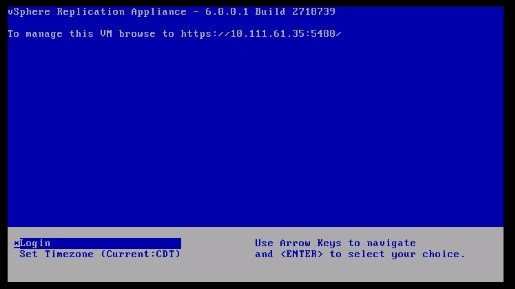 Console of the vSphere Replication Appliance
Console of the vSphere Replication Appliance
Step 3 : Connect both the sites from each other as follows,
3.1 Go to home and click on the “vSphere replication icon” from inventories.
3.2 Manage ==> vSphere Replication ==> Target sites -> click “connect to target site” icon
3.3 Provide vCenter server of each other’s IP and credentials
Step 4 : Create VM on the ESXi host available on the primary vCenter Server and initiate IO on the VM disk using IO meter.
Once after completing the above steps, the vSphere replication process is diagrammatically explained below,
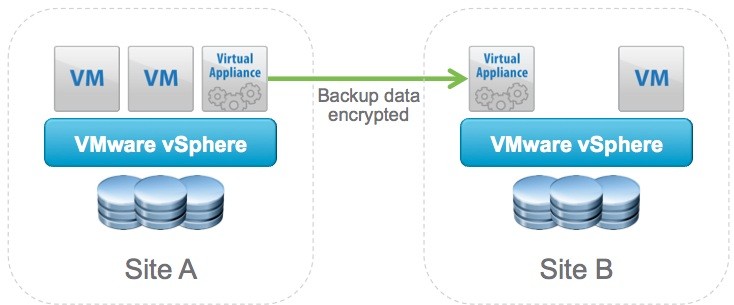 vSphere replication
vSphere replication
How to initiate Replication :
- Right click on VM which is created on the primary site.
- Then Goto -> All vSphere replication action -> configure replication.
- Complete the configuration wizard with correct information.
- Once the above steps are done, replication will be initiated from Primary to Secondary site.
Monitor Replication Process :
From Primary site :
Home ==> vSphere Replication ==> Monitor ==> vSphere Replication ==> outgoing replication(primary site)
From Secondary Site :
Home ==> vSphere Replication ==> Monitor ==> vSphere Replication ==>incoming replication(secondary site)
Sample Output of Performance test:
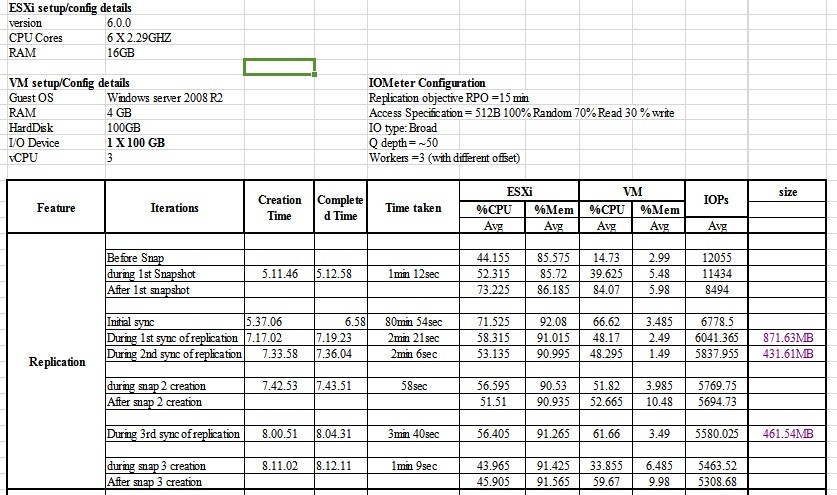 (Above output may differ based on the hardware)
(Above output may differ based on the hardware)
Few Flexible Configurations:
- Recovery point objective (RPO) from 15 minutes to 24 hours
- Protect up to 2,000 virtual machines per vCenter Server environment
- Use Linux file system quiescing
Conclusion
This blog is all about doing replication on DR and also HA of services without having an Adapter configuration on the storage side and this is also cost effective.
